Tuesday is always the day of the week when Apple introduces something new and this Tuesday was no exception. The new MacBook Pro is here.
What's New?
Glad you asked :-) Besides using the latest Intel processor (2,4GHz - 2,6 GHz), the new MacBook Pro has a bigger hard drive (200 GB - 250 GB), increased battery power (up to 5 hours) and, of course, a new multi-touch trackpad (borrowed from its cousin, the MacBook Air).
Also, the new MacBook Pro seems to be a bit lighter, with the 15'' version weighing just 5.4 pounds (my MacBook Pro weighs around 6 pounds) and the 17'' version around 6.8 pounds.
26 February 2008
The new MacBook Pro is here!
Posted by
António Lopes
at
14:36
2
comments
![]()
Labels: good things, images, news
21 February 2008
Strange problem with Quicksilver
Every now and then, the Quicksilver menu on the top bar turns into this:
It still works fine and I can use all its functionalities (altough some of the icons on the search window are no longer available) but I can only go back to its normal state once I "force quit" it and then restart the application.
Does anyone else has come across with this same problem? Do you know a solution?
Posted by
António Lopes
at
16:45
0
comments
![]()
Labels: not so good
19 February 2008
How to open PDFs on Firefox
For some undisclosed reason, the Mac OS X version of Firefox doesn't allow viewing PDF files directly on the browser. You have to download the file and then view it on Preview or other PDF-supported application.
The only way to make it work is by using Rosetta, which in turn makes the browser a lot slower.
But this is no longer the only solution for enabling direct PDF viewing on Firefox. My colleague Carlos Serrão (in Portuguese) has brought to my attention this new extension for Firefox that solves this problem: PDFMeNot. But this little tool allows you to do much more with PDFs:
But this little tool allows you to do much more with PDFs:
- Automatic conversion of PDF files on a website to PDFMeNot using a Bookmarklet
- Convert all PDFs on your blog to PDFMeNot
- Embed PDF files directly on your website
Posted by
António Lopes
at
10:49
0
comments
![]()
Labels: applications, good things, tips
18 February 2008
How to turn off the startup sound on your Mac
Hello, if you liked this post, please consider subscribing my RSS news feed. Thanks.If you're one of those Mac users that don't like the startup sound every time you turn on your Mac, then check out these solutions:
- The most basic solution is to mute your Mac's sound when you shutdown. This way, the sound will not be heard. Just remember to unmute the sound once you turned on your Mac again.

- Instead of having to remember to turn off the sound every time you shutdown your Mac, you can create a set of scripts that take care of that for you.
- Or you can use applications such as Psst or StartupSound.prefPane that allow you to tweak the startup sound to control its volume or if it even plays at all.
Posted by
António Lopes
at
10:08
0
comments
![]()
Labels: applications, tips
8 February 2008
A few interesting applications for your Mac
Mac Tricks and Tips has posted a very interesting list of Top 100 Essential Mac Applications (only 99 in fact, since Wallsaver appears twice). Not all of the applications are essential (MacSaber, Fish??) or free (yes, it would be a lot more interesting if this was the "Top 100 Essential Free Mac Applications" list) but it is still a very good work.
Most of the applications on this list can be seen on other "essential Mac applications" lists, but there were a few of them that I didn't know until now and ended up loving:
- Disk Inventory X - Excellent application for you to keep control of to where your disk space is going
- iShowU - Excellent software for your high-quality screencasts. Not free, though.
- iAlertU - A security system for your laptop based on the Mac motion sensor. It even makes the same sounds as a standard car alarm and takes (and emails) a picture if anyone tries to steal your computer.
- MacSaber - if you're a Stars Wars' geek then you'll love this one. It uses the MacBook's motion sensors to produce the light-saber's sounds. Completely useless but so damn funny.
- Rulers - Excellent tool for graphic designers who need to know the dimensions of the objects on the screen.
Posted by
António Lopes
at
14:25
0
comments
![]()
Labels: applications, good things
6 February 2008
Using your Google Talk account on iChat
If you're looking for a way to use your Google Talk account on iChat, Google can give you a hand.
Posted by
António Lopes
at
12:33
0
comments
![]()
Labels: good things, tips
iMovie and iDVD: the apps that could be excellent, but aren't
I recently needed to make a small movie and I decided to give my first real try on iMovie and iDVD.
My idea was simple: merge a bunch of videos that I had of my friends all together, put some nice effects and background music and burn it to a nice semi-professional DVD. But accomplishing this was not so simple. And it was not because of the lack of features of the applications or because of my newbie experience on a Mac. The applications have the potential (but not the ability) to be great, but the frequent crashes and system hangs can really make it unbearable to work with them.
But let me tell you about my experience so you can draw your own conclusions.
The iMovie experience
On a first note, I used the iMovie HD from iLife'06 because iMovie'08 was crashing too many times with just some simple editing features. If you feel the same about iMovie'08, don't worry. You can download and install the previous version and keep both versions running on your Mac.
So first of all, I needed to collect all the videos and get them into iMovie so that I could make all the editing in one place. This task was really painless, whether it meant importing videos or recording them with the iSight.
Editing the movies (to get only the parts that I wanted) was really simple too, but sometimes the application would crash and exit without any warning and would put the unsaved files on the Trash. And sometimes I wasn't able to restore the videos back from the Trash, which meant that I had to import and edit them again.
When all the editing was finished, adding some background music was very simple and no problems occurred. Managing the volume between the parts where people were talking during the movies was really simple and the final result was amazing.
Adding some subtitles or text effects was also very easy and problem-free. Adding special effects was not that easy, however. At this point, I decided to add some effects to the movies to make them look a little bit more professional.
I wanted to add a "white point adjust" effect to give the movies a "warmer" look but this revealed to be an impossible task since iMovie crashed everytime I tried this.
Since I was going to use iDVD for making the DVD, I decided to use the iMovie "Chapters" tab to add some chapters' anchors to help people navigate the movies. This presented no problems.
The iDVD experience
With my movies ready, I used the "export to iDVD" feature of iMovie (Share->iDVD) to start a new iDVD project. The transfer was amazing and iDVD even created a menu view with all the chapters I created before on iMovie, so no work was needed to make these. I also added some extra menus and sections to show other movies (such as bloopers).
I then chose a nice theme (from one of those that come with iDVD) and used the "drop zones" to choose the appropriate videos that I wanted to show on the DVD title. The "drop zones" are areas on the DVD title where you can place videos or photos that will appear when you put the DVD on your DVD player. The effect is amazing and I couldn't wait to show these to my friends. However, actually creating a DVD with these effects was a different problem.
After trying countless times to create the DVD with no success (the computer would hang after an hour and a half of rendering menus) I decided to look over on the Internet if somebody else was having the same problem. That's when I found this thread with a bunch of people having similar experiences with iDVD.
It seems that, from what I've read in the thread, iDVD is really buggy when it comes to MacBook Pros (lucky me, huumm???). And Apple doesn't seem to be doing anything about it. And in the meantime, MacBook Pro users have these powerful computers that can be used with anything else, but not Mac OS X's own video and DVD editing tools.
The reported bugs include using dynamic drop zones (such as videos), background encoding and burning directly to DVD. So I decided to change my DVD to avoid these bugs:
- Used only static drop zones (photos) and themes
- Disabled background encoding (Advance -> Encode in Background)
- Burned to DVD image instead of DVD drive
Final conclusions
These applications have a great potential, mainly because of the available features and the simplicity to use, but their unstable behavior and never-ending bugs can really turn movie/DVD-making into a nasty job. So, Apple if you're reading this... Please, please, give us a nice patch to solve these issues on our powerful MacBook Pros, because there's nothing worse than see such good potential go to waste.
What about you? Are you having the same problems? Any suggestions for solutions or other applications that are the same/better for making movies/dvds on a Mac?
Posted by
António Lopes
at
10:35
2
comments
![]()
Labels: applications, not so good, reviews, tips
Avoid Apple Remote's evil twins
If you're a teacher or have to do a lot of presentations using your mac, chances are that you already got stuck to a presentation that looks like it has been possessed by the devil, going back and forth in the slides and presenting other strange behaviors. But later on, you discover that this is only caused by a wise guy using another Apple Remote that is clicking the buttons to ruin your keynote.
To avoid these embarrassing moments (especially if you're doing a very important presentation to your boss or a client) you must "pair" your Apple Remote with your mac. To do so, follow these instructions:
- Log in as an administrator user
- Hold the remote close to the mac and press simultaneously the keys "Menu" and ">>|" (Fast-forward) for a few seconds
- The screen will fade to black and an image with the remote and a chain link will appear, indicating that the Apple Remote is now paired to your mac
- Log in as an administrator user
- Go to "System Preferences"
- Go to "Security"
- On the bottom of the dialog you'll find the options you need
- Mark "Disable remote control infrared receiver" to disable all contact between your mac and any Apple Remote
- Or click the "Unpair" button to remove only the previously paired Apple Remote

Tip from MacTips
Posted by
António Lopes
at
09:35
1 comments
![]()
Labels: good things, tips, tutorials
How to burn MP3s to a CD with folders on iTunes
Hello, if you liked this post, please consider subscribing my RSS news feed. Thanks.Whenever I needed to make a mix CD with some of my MP3s, I would always get pissed off because iTunes always puts the files directly on the root folder of the CD and ignores the folder structure that exists in the original music folder. This is very annoying especially because some
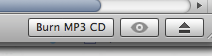 MP3 players (like the ones built-in on car stereos) need that folder structure to organize the musics by artists or albums.
MP3 players (like the ones built-in on car stereos) need that folder structure to organize the musics by artists or albums.But now I discovered a small trick on iTunes that allows you to burn an MP3 CD maintaining all the original folder structure.
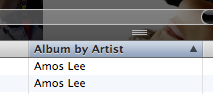 All you have to do is to build a playlist with the songs you want to burn (as you would normally do on iTunes) and then in the top bar in the musics list, click the "Album" tab until this one turns into "Album by Artist".
All you have to do is to build a playlist with the songs you want to burn (as you would normally do on iTunes) and then in the top bar in the musics list, click the "Album" tab until this one turns into "Album by Artist".And that's it. Then all you have to do is click the "Burn MP3 CD" button on the lower right side of iTunes and your new MP3 CD will include the original folder structure.
You can also use a year-based folder structure on the MP3 CD. Just keep clicking that same tab until a "Album by Year" column appears.
Tip from Internet Duct Tape
Posted by
António Lopes
at
09:08
6
comments
![]()
Labels: good things, tips
