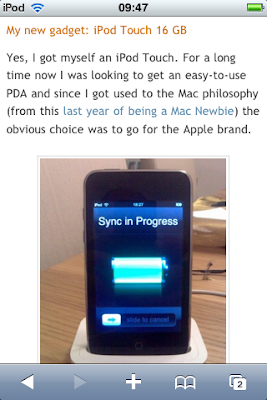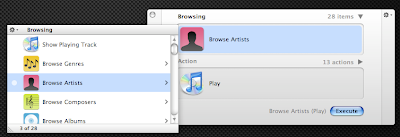Just before that, a few tips for those of you that want to upgrade as well:
- Backup your old data before upgrading
- Have you backup everything? No, go ahead... I'll wait
- And when you think you've backup everything just make a final check :-)
- Then insert the disc and install Mac OS X 10.6 a.k.a. Snow Leopard
Another quick note: this post is about my experience which consisted on upgrading from Mac OS X 10.4 (Tiger) to 10.6. So, this post is not really helpful to those of you upgrading from Leopard.
I bought the Mac Box Set (which includes Mac OS X 10.6, iLife'09 and iWork'09). Yeah, I know I could have just bought the $29 update package that can also do the upgrade from Tiger, but didn't so for two reasons:
- I would be in violation of Apple's license agreement
- I wouldn't have iLife'09 and iWork'09
After inserting the DVD, one clear difference from the Leopard upgrading process was that installing it from Tiger, requires restarting the machine right from the beginning of the installation process:

After a quick restart, the installation process asks which language you want to use:

And then, you're ready to start the installation. In my case, I decided to wipe clean the hard disk with the Disk Utility to make sure that all the accumulated garbage I had on the previous version of Mac OS X (yes, I backup everything before. Did you?)

After cleaning up the hard disk, it was time to start the real installation:


Obviously, the "time remaining" part of the installation process is never accurate and it more or less bounced from 30 minutes to 28, back to 29 and then to 26 (for a really long time), then 23 and then going on normally until 11 minutes and then suddenly it finishes. So, in total it took about 26 minutes to finish this part. At this point, I decided to read the manual that comes with the disc and get myself acquainted with the novelties in 10.6.

After copying all the files and restarting "again", the new OS boots with the usual flying "welcome" messages in several different languages:

And then after just setting up the usual stuff (language and keyboard preferences, user accounts, etc...)...

... I was ready to use my new Mac OS X:

So, from start to finish, I took exactly 48 minutes to upgrade. Not bad for a clean install.
After that, I just inserted the iLife'09 DVD, installed it and then the same for the iWork'09. More or less 10 minutes for each.
Loving the new Operating System
Yes, it's fast... and I mean really fast. Clicking on folders and files seems to open these a lot faster and navigation is usually more fluid. The new features (remember that I was coming from Tiger) like Spaces, Time Machine and Stacks are really cool.
Recovering my data was quite straightforward and I didn't face any major problems (except one that I'll mention bellow) so in a couple of hours I had my machine up and running almost like the previous version.
Now for the boring part
The boring part was in fact checking compatibilities for applications. I backup my previously installed applications so that I could use them now. Most of them worked without any problems, but some of them required installing new versions. And not so amusing, some of them are only available for Snow Leopard in beta versions. Which means that bugs may surface. But so far, it has been quite peaceful.
The only app that I'm having a hard time is QuickSilver. Because I use it all the time and some of its plugins are not yet available in the 10.6 version, in some ways it is more or less useless for me right now.
I also had some problems with a few of my calendars. I have 5 calendars that I used in the previous version of iCal (in Tiger). I backed up everything but when it was time to import them to the new iCal, only 2 of them imported successfully. I don't know why, but for some reason those other 3 calendars were being very stubborn.
Since I heard that Snow Leopard now had built-in support for Google Calendar integration with iCal, I decided to try the following:
- Create new calendars on Google Calendar
- Import the information of the 3 non-working calendars to Google Calendar
- Synchronize with iCal
Why didn't the calendars import on iCal and did so on Google Calendar, I'll never know. But it's good to know that Google is always here to help :-) By the way, the same built-in integration between Google Contacts (and Yahoo Contacts) and Address Book is also available, provided that you use iSync for the synchronization process.
So, in the end I'm quite pleased with this process and it was a lot less painful than I thought it would be. I fully recommend upgrading to Snow Leopard but bare in mind that some of the applications may not work in Snow Leopard. So, do your homework, and check the compatibilities beforehand.