Since I now carry my iPod Touch everywhere, I only need to additionally carry a cellphone to make calls and send SMS. So, why carry a heavy and clunky smartphone like a Nokia N80 when all I need is a simple cellphone? That's why I bought the cheap, light and simple Nokia 2630.
I can have access to all my information (like calendar, contacts, photos, mails and movies) on the iPod Touch, so there's no real need to sync the Nokia 2630 with my Mac...except, for the contacts. I have quite a few contacts (more or less 200) on my Mac's Address Book and I wouldn't like to add each one by hand to the cellphone.
Since the Nokia N80 had automatic synchronization to the Mac using iSync, I had my hopes up for the Nokia 2630. Sadly, it doesn't. But fear not, as Google is always available to save the day: I found this blog post that explained just how you can hack iSync to work with the Nokia 2630. Simple and fast...and it worked perfectly. All contacts (and calendar too, if you want) got synchronized to the Mac almost instantly.
29 December 2008
How to sync a Nokia 2630 with your Mac
Posted by
António Lopes
at
10:56
24
comments
![]()
Labels: good things, tips
13 December 2008
Finally, a post on my new iPod Touch
Sorry to keep you waiting so much, but between teaching, working on the PhD and taking care of my baby son, I can hardly find the time to update the blog. But finally, I found the time to talk a little bit about my new gadget: an iPod Touch 16 GB.
Why an iPod Touch?
I've always felt the need to carry a pocket device to have access to e-mail, calendar, notes and news and the PDAs that I used in the last few years have all been Windows Mobile-based. However, ever since I switched to a Mac, I've been using these gadgets a lot less. Why? Because I got used so much to the simplicity of Mac OS X, that now Windows Mobile usability seems too weak. So, since I already carry around an iPod to listen to my tunes, the obvious choice was to switch to an Apple-based device that would combine everything.
You might ask: "why not an iPhone, since you're looking to merge all functionalities into one gadget?". Well, because buying an iPhone would end up costing me a lot more than the iPod Touch and since I don't use a mobile phone that much, it didn't make much sense to me (the only thing I regret of not buying the iPhone is the GPS, which is not included in the iPod Touch.).
The first experience
After exactly 46 hours of hitting the "Buy" button on the Portuguese Apple Store's website, I received my iPod Touch. Any Apple product's case is a pure mix of creativity and simplicity and, as expected, the iPod Touch's is no exception: small, clean and appealing.
The first experience was absolutely perfect...really, it couldn't have been better. I was amazed with the simplicity of the syncing process. After connecting the iPod to my Mac and providing some information for the registration process, the synchronization process automatically took care of everything: music, movies, tv shows, photos, podcasts, calendar, contacts, bookmarks and e-mail settings. I only changed a few options (to avoid syncing all tunes, photos and movies - because 16 GB is just not enough) but basically after the syncing process, my iPod Touch was ready to use. The e-mail settings synchronization was the thing that most amazed me. I didn't have to configure anything on the device and the mail accounts were ready to be accessed.
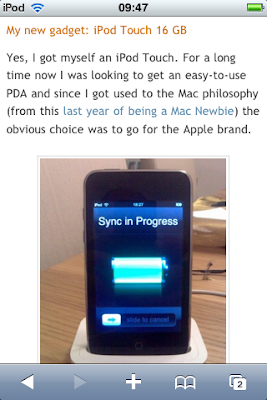 (in case you're wondering how I took a screenshot of
(in case you're wondering how I took a screenshot ofthe iPod screen, just click the home button and the
sleep button at the same time. The screen will flash
and the screenshot will be stored in your photo library)
The App Store
The use of the App Store on the iPod Touch is clean and simple. Just choose the app you want, click install and it's ready to be used. Don't worry about purchasing apps on the device that may get lost. On the next sync the apps are backed up on your computer. Even if something happens during the download process or with your device, the apps are available for re-download from the App Store on your computer. Soon, I'll make a post dedicated to the best apps I've found on the App Store so far.
Usability
Regarding the iPod Touch usability, sure it's amazing but it's still far from perfect. These are some of the things I don't like:
- No Alt+TAB-like feature. There's no notion of what happens to applications when you press the home button and there's no way of effectively switching between two applications without going to the home screen. I know that you can hold the home button for 8 seconds to close an application but that feels more like a "Force Quit" than a real nice clean Quit.
- No wide keyboard on Mail. It's quite ridiculous that Apple decided not to put a landscape mode-based keyboard to facilitate writing mails (I know there are applications that take care of this, but again it feels like a cheap fix). I already got used to fit my chubby fingers on the normal keyboard, but the usability of a wide keyboard is undoubtedly better.
- Accelerometer. This amazing feature is what turns this simple gadget into something so much amazing. Whether it's on iTunes or while playing games, this feature is pure fun and will enrich any application that makes use of it.
- Touch interface. Everything is quite intuitive, easy to use and it's just a touch/slide/pinch away.
- Scrolling effect embedded in every functionality. It feels so realistic that now I'm starting to do similar movements while reading books or other paper documents :-)
- Wireless Configuration. Simple and right to the chase, no excessive prompting and with the right amount of useful information.
- Concentrated settings. Most settings are concentrated on a single place, so as to avoid complicated menus and options/settings within each application.
- One button to rule them all. There are no complicated rules to learn. When in trouble, just click the main button on the iPod. It will always take you to the home screen. Need to quickly access the now playing section of the iPod to pause/next tune or change the volume? Just click twice.
I bought a hard plastic case to protect the iPod, since now this will be my main gadget and will go anywhere I go (well, maybe not sauna or shower). It looks great and it's light enough to go by unnoticed:

My new media center
Amazingly the video resolution for the iPod Touch is acceptable enough to connect it to the TV and view some of the videos and TV shows on it. You can easily convert any videos that you may have on your computer to optimal iPod Touch/iPhone settings using QuickTime. And the best thing about it, if you have subtitles to load with the video file, the video output of the export process will include the embedded subtitles.
 So, using Apple's Universal Dock connected through S-Video to my flat screen TV, I can easily see any videos/photos on my TV and even control playback using the Apple Remote.
So, using Apple's Universal Dock connected through S-Video to my flat screen TV, I can easily see any videos/photos on my TV and even control playback using the Apple Remote.In conclusion
The iPod Touch is the perfect hand-held to complement my Macbook Pro. Syncing data between the the two is amazingly easy and fast, so it's easy to have access to all my tunes, videos, mails and news. The App Store makes it even better, offering a wide range of excellent applications that you can install on the device, thus turning it into a portable gaming console, an encyclopedia or even a ruler :-)
Posted by
António Lopes
at
17:46
0
comments
![]()
Labels: good things, images, reviews
27 November 2008
The simplicity of Mac OS X
Most Portuguese Universities have now adopted the common wireless infrastructure, Eduroam, that allows all students and professors to have the same access credentials in (almost) all Universities in Portugal (and in most Universities in other European countries). Each University provides a tutorial to help the users configure their wireless devices in order to use the referred network.
This user decided to do a little comparison between the different OS' tutorials. Guess what the results were. Well, check it out for yourself. This image shows the length of the tutorial for each operating system: I guess it sends a clear message on the simplicity/complexity of certain operating systems :-)
I guess it sends a clear message on the simplicity/complexity of certain operating systems :-)
Source: Tux Vermelho (in Portuguese)
Posted by
António Lopes
at
19:13
1 comments
![]()
Labels: good things, images
17 November 2008
My new gadget: iPod Touch 16 GB
Yes, I got myself an iPod Touch. For a long time now I was looking to get an easy-to-use PDA and since I got used to the Mac philosophy (from this last year of being a Mac Newbie) the obvious choice was to go for the Apple brand.
My years of Windows Mobile user are now over. I promise I'll make a complete post on my experience with the new gadget...but for now, I'm going to have some fun :-)
Posted by
António Lopes
at
18:20
0
comments
![]()
Labels: good things, images, news
11 November 2008
1 year of Mac: Quicksilver, the best Mac application...ever
I already included Quicksilver in my list of essential applications for Mac OS X but due to the impact that this application has had on my productivity, I decided to make a special post to show how powerful this application is.
Basically, Quicksilver is an application that waits on the background for the user to call it (using a particular keystroke - I use Alt (Option) + Space) and then invoke a specific command by writing just a few letters (usually the initials of the command). So, let's have a look at the kind of commands we can use:
The basic functionality of this application is to work as an app launcher:
But it can also be used to open individual files (to use a group of files, you just have to insert a comma ',' to separate the several files):
There's a bunch of options to be used with files. For example, I can rename them, get more info, copy/move them to specific folders or simply delete them by moving them to the Trash:


And for when you have the Trash full, you can use Quicksilver to empty it:
Quicksilver can also be used as a calculator. After invoking Quicksilver, just insert '=' and automatically the app will interpret this as new math function:
Using a set of Apple Scripts, you can also use Quicksilver to control iTunes playback by skipping to the next or previous song or playing/pausing/stopping:
You can also browse your iTunes library using simple browsing/searching commands: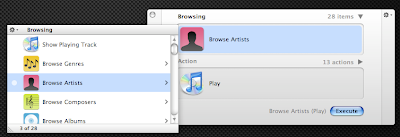
Quicksilver can provide access to your contacts and allows editing the contact's info and even create mail messages:
In fact, you can use Quicksilver to send a specific file (or group of files) by e-mail for a bunch of your contacts without even opening Mail.app:
If you need to Zip a folder, just select it and invoke the Compress command.
Then you can use the result to store the file somewhere in your computer or simply e-mail to a contact of your choice:
One of the most amazing commands that you can use on Quicksilver is image manipulation. For example, you can automatically scale an image using the "Scale Image..." command and providing the scale ratio (in percentage or pixels):
One useless command (but always funny) is the "Speak Text" command. Basically it can make your Mac speak any text that you input on Quicksilver (only in text mode, which is accessible by entering '.' as a command):
Since Quicksilver also monitors Safari and Firefox's bookmarks, you can take advantage of a special feature of the application. Whenever a bookmark URL contains '***', Quicksilver interprets that as input text. So, you can create your very own custom search engine directly from Quicksilver. For example, to search on Wikipedia, create the following bookmark on Safari: "http://en.wikipedia.org/wiki/Special:Search?search=***". Then rescan Quicksilver's catalog and invoke the bookmark and insert the input text:
For searching Google, use the following Bookmark URL: "http://www.google.com/search=q=***":
And finally, a tip for Twitter fans. If you like to post constant updates on Twitter but don't like to have to access the website just to enter your new status, you'll be glad to know that there's a way to integrate this functionality directly into Quicksilver, thus turning it into the simplest Twitter client that ever existed:
Some of these commands are not accessible in the default installation of Quicksilver. To make these commands available, you may have to install the correct plugins, but that's easily done through the application's preferences.
I hope you find this post useful and hopefully it will trigger your curiosity into testing this great application. I know it may take some time to get used to it, but once you do, you won't regret it.
Enjoy!
Posted by
António Lopes
at
07:00
1 comments
![]()
Labels: good things, images, tips, tutorials
10 November 2008
The new MacBook's glossy screen
I haven't had the opportunity to see it for myself but it seems that the glossy screen choice for the new MacBooks may not have been the best. The minute I saw the specs for the new MacBooks I thought about how painful it is to work outside with a laptop with glass display (yes, I used to have one and it sucks).
The general opinion of Mac users (around 44%) is that a matte display would be more suitable.
For example, here's the opinion of a photographer that does a lot of work outside: "As a pro photographer the glossy screen only option will keep me at my current MBP for a long time. I know Steve replied that at the new light levels output by the LED screen are so bright that you won't see a reflection. I do critical work on location and a hardware calibrated screen requires a light level setting of about half the maximum brightest level and at that level the glossy screen is a reflective non-start for me"
So basically, to avoid any reflections you have to set the brightness level of the display to its maximum. But then the battery will drain itself quite faster.
And the funniest part is that in some countries (like Finland and Sweden) such computers with glass displays that have a lot of reflections do not comply with Health and Safety at Work regulations: "The screen must be free of reflections that can cause mixing and inconvenience to the user."
I guess with all this talk about how the new displays may be unsuitable to most Apple users, Steve Jobs will make a shift to (or at least introduce a new option of) matte displays. Let's hope...
Source: Gearlog
Posted by
António Lopes
at
07:00
0
comments
![]()
Labels: images, news, not so good
6 November 2008
1 year of Mac: the best applications for Mac OS X
After 1 year of using Mac OS X, I believe I can now give some advise towards what applications you should definitely install on your Mac. To that end, I created this short list of applications (in alphabetical order) that I think are essential for any Mac user:
 Adium - (free) the ultimate Instant Messaging application. I use it to talk with all my friends using MSN, GTalk, ICQ, Yahoo and pretty much every well-known IM infrastructure there is.
Adium - (free) the ultimate Instant Messaging application. I use it to talk with all my friends using MSN, GTalk, ICQ, Yahoo and pretty much every well-known IM infrastructure there is.
 AppCleaner - (free) Uninstalling applications in Mac OS X is as simple as dragging them to the Trash. However, some applications leave some orphan files behind that, while most probably won't hurt your system, will eat up disk space. Using AppCleaner you can delete any trace of an application that you want to uninstall from your Mac.
AppCleaner - (free) Uninstalling applications in Mac OS X is as simple as dragging them to the Trash. However, some applications leave some orphan files behind that, while most probably won't hurt your system, will eat up disk space. Using AppCleaner you can delete any trace of an application that you want to uninstall from your Mac. Burn - (free) if what you want is a simple CD/DVD Burning application, then Burn is your thing. It burns data/music/images into DVDs and CDs with just a few clicks.
Burn - (free) if what you want is a simple CD/DVD Burning application, then Burn is your thing. It burns data/music/images into DVDs and CDs with just a few clicks.
 Cyberduck - (free) FTP made simple. Cyberduck allows you to access all kinds of repositories that use the FTP, SFTP or WebDAV protocols, even through SSH.
Cyberduck - (free) FTP made simple. Cyberduck allows you to access all kinds of repositories that use the FTP, SFTP or WebDAV protocols, even through SSH.
 Disk Inventory X - (free) this is an excellent application for when your hard disk is getting full and you need to discover what's eating up disk space. It uses both a list view and a graphical view that allows you to quickly determine what file types are using more space.
Disk Inventory X - (free) this is an excellent application for when your hard disk is getting full and you need to discover what's eating up disk space. It uses both a list view and a graphical view that allows you to quickly determine what file types are using more space. Eclipse - (free) whether you work with Java, C++, PHP, HTML or any other programming language, Eclipse is the right IDE for intense development. It even has specific builds for Mac OS X.
Eclipse - (free) whether you work with Java, C++, PHP, HTML or any other programming language, Eclipse is the right IDE for intense development. It even has specific builds for Mac OS X.
 Firefox - (free) Safari (the built-in Mac OS X browser) is quite good but it has some limitations, when compared to Firefox. Due to its extensions, Firefox is most definitely the best Internet browser that you can install on your Mac.
Firefox - (free) Safari (the built-in Mac OS X browser) is quite good but it has some limitations, when compared to Firefox. Due to its extensions, Firefox is most definitely the best Internet browser that you can install on your Mac.
 Growl - (free) Growl is one of those applications that it's too amazing to describe in just a few words. It's basically a way for some applications in Mac OS X to show bubble notifications to the user. However, these are totally configurable and the level of intrusiveness is totally defined by the user so as to avoid Windows-like boring notification messages.
Growl - (free) Growl is one of those applications that it's too amazing to describe in just a few words. It's basically a way for some applications in Mac OS X to show bubble notifications to the user. However, these are totally configurable and the level of intrusiveness is totally defined by the user so as to avoid Windows-like boring notification messages.
 Jumpcut - (free) if you write a lot of reports and you need to copy and paste data from several different sources, then you need an application like Jumpcut. This app is a simple viewer of your clipboard history that allows you to choose which (previously copied) text you want to paste at any given moment. Brilliant and quite useful for a programmer like me.
Jumpcut - (free) if you write a lot of reports and you need to copy and paste data from several different sources, then you need an application like Jumpcut. This app is a simple viewer of your clipboard history that allows you to choose which (previously copied) text you want to paste at any given moment. Brilliant and quite useful for a programmer like me. LiquidMac - (free) if your Mac has a sudden motion sensor (most Apple notebooks do) then you have to install this app. It uses the data from that sensor to simulate the behaviour of a liquid in your screen. That is, as you tilt the screen the liquid will behave just as if you were manipulating a bowl of water.
LiquidMac - (free) if your Mac has a sudden motion sensor (most Apple notebooks do) then you have to install this app. It uses the data from that sensor to simulate the behaviour of a liquid in your screen. That is, as you tilt the screen the liquid will behave just as if you were manipulating a bowl of water.![]() MenuMeters - (free) MenuMeters is a great way of keeping track of your Mac's resources. It allows displaying CPU, RAM, disk, network and lot more runtime information on the menubar at the top of Mac OS X's desktop.
MenuMeters - (free) MenuMeters is a great way of keeping track of your Mac's resources. It allows displaying CPU, RAM, disk, network and lot more runtime information on the menubar at the top of Mac OS X's desktop. NetNewsWire - (free) I used to use Google Reader as my RSS feeds reader, but it required me to have an Internet connection to access them [1]. NetNewsWire is the Mac OS X version of the news client for the Newsgator service and it is a lot better because it allows me to access my feeds offline, on my mobile phone, on the web (on any computer there of) and still maintain all these channels synchronized (read/unread/clippings/starred items).
NetNewsWire - (free) I used to use Google Reader as my RSS feeds reader, but it required me to have an Internet connection to access them [1]. NetNewsWire is the Mac OS X version of the news client for the Newsgator service and it is a lot better because it allows me to access my feeds offline, on my mobile phone, on the web (on any computer there of) and still maintain all these channels synchronized (read/unread/clippings/starred items).
 Parallels - (Commercial) If you have Mac OS X 10.5 (Leopard) then you can use BootCamp to also install Windows on your Mac (if you absolutely totally need to do it). But for those that still run Tiger (10.4), we have to use virtualization and Parallels is exactly the tool for it. Too bad it's not free.
Parallels - (Commercial) If you have Mac OS X 10.5 (Leopard) then you can use BootCamp to also install Windows on your Mac (if you absolutely totally need to do it). But for those that still run Tiger (10.4), we have to use virtualization and Parallels is exactly the tool for it. Too bad it's not free.
 Phun - (free) this application allows you to play with a 2D physics environment right there on your Mac. When I first installed this I played with it for hours. It's just amazing and feels quite real. Fully recommended for physics students studying about masses, forces and engines.
Phun - (free) this application allows you to play with a 2D physics environment right there on your Mac. When I first installed this I played with it for hours. It's just amazing and feels quite real. Fully recommended for physics students studying about masses, forces and engines.
 Quicksilver - (free) It's an app launcher. No! It's a task shortcutter. No! It's an iTunes controller. No! It's an Address Book browser. No! It's all of that and much, much more! Quicksilver is one of the most amazing apps I've ever seen. But in due time, I'll create the ultimate post about it.
Quicksilver - (free) It's an app launcher. No! It's a task shortcutter. No! It's an iTunes controller. No! It's an Address Book browser. No! It's all of that and much, much more! Quicksilver is one of the most amazing apps I've ever seen. But in due time, I'll create the ultimate post about it.
 Skype - (free) who needs a description of Skype? It's simple, if you like to phone your friends that live abroad and pay nothing (or very little) for calling them, then you totally should install Skype.
Skype - (free) who needs a description of Skype? It's simple, if you like to phone your friends that live abroad and pay nothing (or very little) for calling them, then you totally should install Skype.
 Transmission - (free) if you want to download some files using the BitTorrent protocol then Transmission is the perfect application because it's direct and simple and is very lightweight (read "very low resource-consuming").
Transmission - (free) if you want to download some files using the BitTorrent protocol then Transmission is the perfect application because it's direct and simple and is very lightweight (read "very low resource-consuming").
 Thunderbird - (free) Apple Mail is great but again, extensions can turn Thunderbird into a much more powerful e-mail solution. The only bad thing about Thunderbird on Mac OS X is the lack of integration with Adress Book, but there are some ways of getting around that.
Thunderbird - (free) Apple Mail is great but again, extensions can turn Thunderbird into a much more powerful e-mail solution. The only bad thing about Thunderbird on Mac OS X is the lack of integration with Adress Book, but there are some ways of getting around that.
 VLC - (free) this is the ultimate video player for Mac OS X. Quicktime is quite powerful but without the necessary codecs there are a lot movies that it won't be able to play [2]. VLC doesn't need codecs because they're already built-in the application.
VLC - (free) this is the ultimate video player for Mac OS X. Quicktime is quite powerful but without the necessary codecs there are a lot movies that it won't be able to play [2]. VLC doesn't need codecs because they're already built-in the application.
[1] I know that Google Gears allows offline access to your feeds, but if by any chance you'd close your browser and then try to open Google Reader again when no connection is available, the browser won't even let you access the offline reader.
[2] I know Perian is a great solution but there are also some disadvantages in installing it.
Posted by
António Lopes
at
15:42
2
comments
![]()
Labels: applications, good things, reviews, tips
3 November 2008
1 year of Mac: Windows/Mac interoperability
One of the things that worried me the most when I decided to switch to Mac OS X, is the interoperability with Windows. Because I have to collaborate with some work colleagues that use Windows, namely in writing papers, reports, presentations and other documents, I had to make sure that switching to Mac wasn't going to jeopardize these collaboration activities.
The first step was to ensure that I could do the same things in Mac OS X that I was able to do in Windows. And to that end, the switcher's application guide and the how-to switch to Mac guide from the Tao of Mac were really helpful. For example, the application guide allowed me to discover that the Mac OS X's equivalent to Nero was Burn, a nice and simple CD\DVD burning application. And the switching guide is excellent to learn those small differences between the Windows environment and Mac OS X environment. Other guides were also useful.
The second step was to ensure that it was possible to maintain a fair level of interoperability between the two operating systems so as to make sure that I could still do my work once I switched. And to my surprise, the interoperability between the two systems is quite efficient and peaceful: whether it's for network file sharing (whether is PC-to-Mac or Mac-to-PC), playing media files between the two systems (for example, playing WMV files on a Mac), printer sharing (again PC-to-Mac or Mac-to-PC), Microsoft Office documents sharing (there's also a MS Office version for Mac) or instant messaging (just install Adium).
And if everything else fails, you can always just run Windows on your Mac, using virtualization software or simply by double-partitioning your hard disk with the two operating systems.
To this date I haven't had any problems working with colleagues that use Windows. In fact, I think that those with which I work remotely haven't even realized that I've switched to Mac :-)
Posted by
António Lopes
at
09:10
0
comments
![]()
Labels: applications, good things, tips, tutorials
31 October 2008
1 year of Mac: The switching part
The difficult part about switching to a Mac was the decision. If you haven't read the top right part of this blog, now is a good time. As stated in my profile: "In college years I was a Linux geek, but then work obligations forced me to change to Microsoft Windows...". So I have quite some good experience with other operating systems. But then, driven by my curiosity about the Mac philosophy and the influence of some of my work colleagues and project partners, I decided to give Mac OS X a try.
This decision could have been disastrous, because it meant buying a computer that was supposed to last the next 2-3 years while I'd end my PhD. And if I'd end up not sympathizing with Mac OS X, this would make these 2-3 years quite difficult...
So, I prepared myself and made intensive research on the subject just to make sure that I wasn't going to fall on a huge trap. And with that research, I concluded that switching to Mac can be quite peaceful. Even for those that still have to collaborate with colleagues that use other operating systems.
And my first experience was quite good. I spent some days getting used to the new environment, but as soon as the "engine got warmer", the performance was increasing by the day. If I had to summarize my experience, I would say the following figure says it all: Working with Windows, most of the days, was like playing Russian Roulette... you'd never know what you'd get. Some days, the productivity would be nice, the others it would be close to zero, because I'd ended up spending all day fixing some stupid annoyance typical of the Windows environment. Then, when I switched, the productivity line went down a little bit while I got used to the new environment and philosophy of work, but as soon as that initial fear passed by, I was going up the hill of productivity full speed ahead. And this was not only at the level of work. At the personal level, using the iLife applications, I was able to reunite with old photos, movies and musics with ease.
Working with Windows, most of the days, was like playing Russian Roulette... you'd never know what you'd get. Some days, the productivity would be nice, the others it would be close to zero, because I'd ended up spending all day fixing some stupid annoyance typical of the Windows environment. Then, when I switched, the productivity line went down a little bit while I got used to the new environment and philosophy of work, but as soon as that initial fear passed by, I was going up the hill of productivity full speed ahead. And this was not only at the level of work. At the personal level, using the iLife applications, I was able to reunite with old photos, movies and musics with ease.
The other reason why my experience with the Mac has been so sublime has a whole lot to do with Quicksilver. But the complete post about this wonderful application will have to be postponed to another day, because it deserves its own special post. But to sum up, as you see in the figure, using Quicksilver changed my view of usability. The speed at which I perform some tasks now is amazing, all because of the simplicity of this small, yet powerful application.
So, if you're thinking about the possibility of switching to Mac OS X, my advice to you: Do it!! it will take some time to get used to the differences but in the end you won't regret your decision. Specially if you're switching from Windows :-)
Posted by
António Lopes
at
16:05
0
comments
![]()
Labels: good things, tips
30 October 2008
1 year of being a Mac newbie
It's been a year since my first Mac has entered my life. I have to say the experience has been overwhelming and I never thought that switching from Windows to a Mac would improve both my personal and professional use of computers so much.
Through the next few days, I'll be reporting my one-year experience with a series of posts addressing the most important aspects that I've come across with and the lessons that I've learned.
Stay tuned!
Posted by
António Lopes
at
14:00
0
comments
![]()
Labels: good things
23 October 2008
Off-topic: Google adWords
Can anyone explain to me how a blog about being a newbie user of Macs ends up with a Google ad like this?
I wonder if Google's adWords selection algorithm is as basic as pairing the word MP3 with some post from my blog that also had the word MP3.
Sorry for the off-topic...we'll be back to our regular programming in a few moments :-)
Posted by
António Lopes
at
09:53
1 comments
![]()
Labels: images
17 October 2008
Open Office 3 for Mac
As soon as I knew that a new version of Open Office was available for Mac, I decided to test it to see if they finally were able to create a valid competitor of Microsoft Office. Obviously, I don't expect an open source initiative (even with the dimension of Open Office) to reach the same level of completeness as Microsoft Office (hate Windows or not, fact is that Microsoft Office is an excellent tool). But at least, I would expect it to reach a certain level of compatibility.
First, let's have a look at the things that I liked in this new version:
- Speed - version 3.0.0 is in fact a lot faster than the previous version (2.4.1) I tested on my Mac. The launch app loads quickly and opening files is quite fast. The only thing that is not so smooth is window resizing.
Nope, that's it!
Now, for the problems I encountered:
- Native look - it still doesn't feel like a native Mac application (except for the speed). The looks still resemble a poorly-designed Java application. Also, Command + Shift + Left Arrow (Home) or Right Arrow (End) don't work as they should. Instead of selecting text from the beginning/end of the line untl the end/beginning of the line, it selects text word by word.
- Still no support for track changes - For me, this is one of Word's most important tools. When exchanging documents with colleagues, I often have to
 use track changes to suggest changes in parts of the documents and insert comments. So, a word processor that doesn't have this feature is quite useless to me. Other users may survive without this feature, though.
use track changes to suggest changes in parts of the documents and insert comments. So, a word processor that doesn't have this feature is quite useless to me. Other users may survive without this feature, though. - Integration Open Office <--> Word - I decided to create a document in Word to test the integration between the two office suites. In this document I inserted the most common formatting that one can use (bullet points, headings, comments, track changes, tables, etc...). As I said before, no track changes support, which results in track changes text appearing as simple text with a different formatting (but no way of accepting or rejecting changes). And simple bullet points result in the strange symbol that you see on the image on the right. Even the integration between iWork's Pages and Microsoft Office is better.
But, bottom line, my first experience with this new version of Open Office was not a good one. So, I guess we still have to wait a bit longer for a version that comes along and shakens the Microsoft Office's throne.
Posted by
António Lopes
at
09:00
2
comments
![]()
Labels: applications, news, not so good, reviews


