I've shown here how Parallels Desktop can be a real life safer for a Mac Newbie like me. In fact, Parallels Desktop is a great virtualization tool for Mac, as it allows you to use other operating systems pretty much as if they were native operating systems.
Since my work's main tasks are to collaborate in writing reports or research papers and programming/developing multi-agent systems, I need to be in sync with my colleagues that use other operating systems. And with today's tools available for Mac, the integration between Mac OS X and Windows is quite peaceful. One of those tools is Parallels Desktop.
Microsoft Windows on Parallels Desktop
Even though I use Microsoft Office for Mac, I still have to make sure that no compatibility issues occur when I exchange Office documents with my colleagues. And for that reason, I decided to install Microsoft Windows and Office on Parallels Desktop.
Installing Microsoft Windows on Parallels is so simple, I don't even have to explain the process. Just insert the Windows Instalation Disc (must be bootable, otherwise it won't work), choose Microsoft Windows from the drop-down box of Operating Systems, insert the Windows Key and the installation will take place automatically. It's far more simple than the normal installation of Windows on a PC.
And then all you have to do is just use Windows in the same way as if it was running on a PC. Parallels even allows you to share some folders with Mac OS X, which makes transferring files between operating systems run seamlessly.
So far, I haven't felt the need to use Windows (except for the reasons I already stated) since Microsoft Office for Mac seems to be totally compatible with Office documents. But I need to have it, just in case...
Linux Ubuntu on Parallels Desktop
As I've stated on this blog's profile presentation, during my Under graduation course, I was a Linux geek. At that time, I used Linux Red Hat and I really loved it as it was highly costumizable and very flexible when it came to my programming needs.
Nowadays, I don't really need to have Linux installed on my machine but I still feel the nostalgic necessity of having a truly geek operating system available, if I ever need it. And since I need to test the behavior of my software in different operating systems, this way I can easily test 3 different operating systems in just one machine.
But this time, I decided to choose a different Linux and see what all the fuss is about with Ubuntu and its recent Gutsy Gibbon version.
Installing Ubuntu on Parallels is not, however, an easy task and it's due to the X Server running on Ubuntu installation process. But following a tip from my colleague Carlos Serrão (in Portuguese), I was able to install Ubuntu on Parallels by using these instructions.
Once past the complicated installation process, you encounter quite a surprising Linux operating system, with a look and feel quite similar to Windows but much more intuitive and good-looking.
Ubuntu comes equipped with several useful tools and programs that makes the use of this operating system quite smooth and friendly. Even Firefox comes natively installed :-)
I still have some problems with my MacBook Pro keyboard on Ubuntu as I'm unable to write some characters such '@' and use some key functions such as "Home" and "End". But I guess if I search the preferences on the administration pane, I guess I'll find the necessary options.
Conclusions
If you need to run other operating systems on you Mac, then use Parallels Desktop. I haven't tried other virtualization tools, but then again, why shoud I? This one has quite a good performance and the simplicity of use is amazing.
And I'm running all these virtual operating systems on my beautiful Lacie hard disk portable drive (now ornamented with one of the Apple logo stickers that came with the MacBook Pro...sorry I couldn't resist :-) ).
20 December 2007
Parallels Desktop: a great virtualization software
Posted by
António Lopes
at
10:17
0
comments
![]()
Labels: applications, good things, images, reviews, tips
18 December 2007
Testimony from PC user about Macs
It's always interesting to read testimonies from PC users who finally understand the Mac philosophy :-)
Posted by
António Lopes
at
09:12
0
comments
![]()
Labels: good things
17 December 2007
My MacBook Pro's new best friend: Nokia BH-210
I keep receiving calls while I'm driving and since I don't want to pay the ridiculous amount of the fine I'll get if the Police catches me using the mobile phone, I decided to buy a Bluetooth headset from Nokia for my N80. Nokia BH-210 is a small bluetooth headset and it works perfectly with my phone. The pairing process is very simple and as soon as I turn the headset on, if the mobile phone is in range, it will automatically connect to the phone and will allow me to make the calls through it. I have it for a few days now, and I still didn't need to charge it again, so I can say that the battery life is quite acceptable.
Nokia BH-210 is a small bluetooth headset and it works perfectly with my phone. The pairing process is very simple and as soon as I turn the headset on, if the mobile phone is in range, it will automatically connect to the phone and will allow me to make the calls through it. I have it for a few days now, and I still didn't need to charge it again, so I can say that the battery life is quite acceptable.
Since the MacBook Pro has Bluetooth integrated, I decided to test if the integration with this bluetooth headset was going to be simple.
To my surprise (or maybe not as I'm starting to get used to the simplicity of the Mac) the pairing process was very simple and the integration with Mac OS X sound settings had zero-configuration.
So, it was time to make a really interesting test: use the bluetooth headset to make a call on Skype. All I had to do was open the audio settings on Skype and change the output and input to be coming via the Nokia BH-210...
...et voilá! VoIP over MacBookPro through a bluetooth headset from Nokia made easy. It can't get any simpler than this.
And a last note on this subject (just for you to be amazed): the MacBook Pro even behaves better than the Nokia phone when it comes to battery saving. Once you pair and connect the bluetooth headset with the mobile phone, both devices will stay on this "on" state, which uses a lot of battery. The MacBook Pro manages the connections to the bluetooth headset and only connects to it when necessary, for example, when starting a call on Skype. Once the call is finished, the headset enters the standby state, which allows saving a lot of battery juice.
Inteligent, isn't it?
Posted by
António Lopes
at
18:19
1 comments
![]()
Labels: good things, images, reviews
Internet Explorer-like behavior on Safari
I will post here the answer to Denver Green's question (a reader from this blog) as it might be useful to some "switchers".
Denver asked:
"Hello, just wondering I'm new to a mac, how can I get safari to open a new window displaying the same page as the last one (ie like explorer does when you ctr +n)?"
Hello Denver,
all you have to do is just change the "New windows open with" option on the "General" tab of Safari's preferences. Check the image below: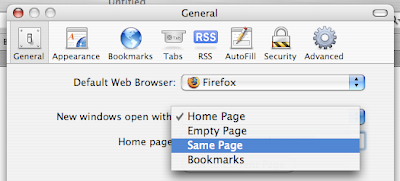
I hope this helps :-) Remember that Safari opens new windows with Command+N and not CTRL+N.
Enjoy your Mac :-)
Posted by
António Lopes
at
18:10
6
comments
![]()
Kernel Panic
Another day, another error: I'm starting to think that my mac doesn't like Christmas. Maybe it is the Grinch of the Macs :-)
What to do when this kind of message appears on your screen?
Well, there isn't that much you can do, because the keyboard is locked and the mouse doesn't respond. All applications are frozen and there's no way of getting out of this situation elegantly.
All you can do is exactly as the text explains: "...Hold down the Power button for several seconds..." and the computer will turn off.
In my case, this message appeared when I pressed F12 to bring Dashboard to the front to check some widget. But unfortunately, I couldn't figure out what the problem was, as now the mac seems to be behaving well, as before.
Apple is not very helpful too
Later on, I learned that this message (referred to by Apple as a Kernel Panic) appears "when the core (kernel) of an operating system receives an instruction in an unexpected format, or that it fails to handle properly". Also, "a kernel panic may also follow when the operating system is not able to recover from a different type of error".
This kind of help from Apple is not very "helpful"! But I love their bottom line conclusion:
"A kernel panic can be caused by damaged or incompatible software or, more rarely, damaged or incompatible hardware"So the problem is either related to software or hardware. Ok, it's good that we were able to rule out "little green men from another planet".
This is very frustrating, especially for a Mac newbie like me that is still learning how to deal with the Apple environment and philosophy. But the most frustrating of all is to fail to realize how a simple call to the Dashboard can cause this. So, I'm going to post here exactly what I was doing at that time to see if somebody can give me a hint on what might have caused this Kernel Panic:
I was editing a photo with Gimp to place in a Microsoft Word document. When I inserted the picture into the Word document, I wanted it to have a specific size. Since Word's "format picture" box only displays the sizes in inches and I only knew the size in centimeters, I needed to convert it to inches. That's when I pressed F12 to call Dashboard, which is where I have this converter tool widget that can provide me the necessary information about the picture size.
And the rest you already know :-(
Posted by
António Lopes
at
08:05
0
comments
![]()
Labels: not so good
14 December 2007
More problems, but Parallels Desktop comes to the rescue
I have two new problems to add to my experience as a Mac Switcher.
CanoScan N650U and Mac OS X:
I tried using my Canon N650U scanner with my MacBook Pro but I had no success. The problem is that for Mac OS X, Canon decided to distribute only a plug-in version instead of a normal utility application:
What does this mean? It means you need to have installed on your OS another application (such as Photoshop) to use the Canon plug-in and be able to acquire images from the scanner.
Well, since I'm not a graphics expert and Gimp is suitable enough for me, I don't intend to spend a whole lot of money on a program that I don't need just so I can scan some documents!!
In one of the forums that I looked for, someone said he was successful in using the plug-in in another application other than Photoshop: Graphic Converter. However, I tried several times to install the plug-in but was unsuccessful.
It is sad to say this, but I actually need Windows for this. Luckily, Parallels Desktop works like a charm and running Windows on my MacBook Pro is simple and easy, as much as it is possible taking in account that we are running Windows :-)
So, for now, whenever I need to scan some document, I have to use Parallels Desktop to run Windows and then connect the scanner to start scanning away!
If anybody was able to solve this problem of using N650U in Mac OS X Tiger, leave a comment below.
Using NTFS-formatted hard disks:
I have this WD MyBook 250 GB portable hard disk where I used to keep my backups of music, photos and work-related documents. When I first connected it to my Mac, I found it very odd that it was read-only and, obviously, I was unable to change anything.
At the beginning I didn't care that much about it, since my priority was actually to get my music and photos into my new Mac. However, soon enough I needed to backup some new stuff and the read-only annoyance was still there.
It wasn't until I looked on Google for this problem, that I figured out that NTFS-formatted disks do not work on the Mac OS X file system thus appearing as read-only. In fact, this is how Windows-formatted drives work on Mac OS X:
- FAT-32: work both on Windows and Mac OS X
- NTFS: works on Windows and read-only on Mac OS X
So, now my problem is that I don't have anywhere else to put my backups on, so that I can format my portable hard disk into a more Mac-friendly format (such as FAT32, that will at least work on both systems) and then copy the backups again into the external hard disk.
In the meantime, I use the Windows-Parallels' solution again to update my backups on the hard disk :-)
But this didn't brake my spirit. I still believe that the Mac environment is the way to go and I'll still advice everyone around me to switch from Windows.
Posted by
António Lopes
at
09:19
0
comments
![]()
Labels: applications, not so good
5 December 2007
iPhone in Portugal: yes, I tested one!
 That's right, this a real iPhone and I tested it in a Media Markt store in Portugal. Sorry for the out-of-focus picture...my hands were still shaking from the excitement.
That's right, this a real iPhone and I tested it in a Media Markt store in Portugal. Sorry for the out-of-focus picture...my hands were still shaking from the excitement.
I have to say that, even though I've seen a lot of iPhone reviews, images and videos, I still ran into a few surprises:
- It was thinner than I actually though it would be.
- The resolution of the screen is absolutely fabulous. At the beginning, I even thought the menu that was displayed on the phone was a sticker. It wasn't until I touched the screen, that I could verify that this was an actually working iPhone.
- The transitions between applications and menus are amazingly fast
- Handling pictures with the multi-touch screen interface is even better than I expected
- There were no music files on the iPhone, so I couldn't test the "iPod" feature
- The device wasn't connected to any WiFi network or GSM network, so I couldn't test the Internet access or the "phone" feature
- Writing in the multi-touch keyboard is not simple. Your fingers get in the way of each other and you end up writing more than you wanted
- The calendar is nothing special and it doesn't add almost anything to the calendar I have on iPod.
- The iPhone gets a bit (actually, a lot...) smudgy after playing with it for just a while and you feel the need to clean it almost every time you use it. But I guess that's the problem with every multi-touch interfaces.
Posted by
António Lopes
at
09:43
0
comments
![]()
Free icons
 The iconBase.com community offers a lot of free high-quality and creativity icons for Mac. Check it out.
The iconBase.com community offers a lot of free high-quality and creativity icons for Mac. Check it out.
Posted by
António Lopes
at
09:42
0
comments
![]()
Labels: good things, tips
3 December 2007
Developing Mac-friendly Java applications
Macintosh applications have a different visual appearance than Windows' and one obvious difference is the application's menu, which is placed on the top bar of Mac OS X instead of the title bar of the application's window.
However, developing Java applications using Swing as the library for the graphical user interface will default to the Windows behavior where the menu is placed on the application's window. For Mac users this behavior will differ from what they're used to and might difficult their adaptation to the application's GUI.
If you're a Java developer and the target users of your applications are using Macintosh, then this tip is for you. In order to get the menu to be displayed on the Mac OS X top bar, all you have to do is add this line of code before you initiate your JFrame in your main class:
System.setProperty("apple.laf.useScreenMenuBar", "true");
Source: David Winter's Blog
Posted by
António Lopes
at
08:47
0
comments
![]()
Labels: applications, tips
