52%
It looks like there's still some Microsoft left in me...
Take your own test here.
26 November 2007
23 November 2007
Force Safari to open new window on a new tab
Hello, if you liked this post, please consider subscribing my RSS news feed. Thanks.UPDATE: a new more elegant solution to force Safari to open a new window on a new tab is now available.
HELLO: if you like this post, maybe you should consider subscribing my RSS feed. Enjoy!
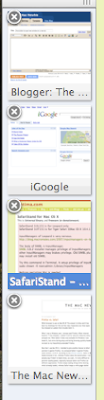 Remember my face-off between Firefox and Safari? Well, one of the things that annoyed me on Safari was the impossibility to change Safari's behavior for opening links in new windows.
Remember my face-off between Firefox and Safari? Well, one of the things that annoyed me on Safari was the impossibility to change Safari's behavior for opening links in new windows.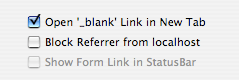
Posted by
António Lopes
at
09:04
3
comments
![]()
Labels: applications, good things, tips
20 November 2007
Firefox vs. Safari
HELLO: if you like this post, maybe you should consider subscribing my RSS feed. Enjoy!Which browser to use on Mac OS X? The answer is tricky and it has been my challenge for the last few days. Especially now that Apple has released an update that includes Safari 3.
When I was a Windows user, I always used Firefox. When Internet Explorer 7 was released, I tested it and its "security" features really annoyed me. When Safari 3 beta was available for Windows I also tested it, but errors during setup and during browsing quickly headed me back to my "beautifully-extended" Firefox.
Now that I use Mac OS X, I decided to give another chance to Safari and test it against Firefox. I've compared Safari 3 against Firefox latest version, 2.0.0.9. According to the official website, Safari is the fastest browser of all, whereas Firefox takes the second place. I can't actually say if Safari is faster since, as a user, it is very difficult to perceive loading speed, especially because Safari and Firefox use different approaches: Firefox keeps loading things while showing what's already loaded, whereas Safari keeps a white page stalled while loading and then suddenly shows (almost) all the page already loaded.
From this point of view, it's difficult to evaluate speed. Nevertheless, there are some things that seem better with Safari on Mac OS X. Scrolling of web pages is a lot smoother than in Firefox, where the scrolling always seems to be attached to a very "heavy" page, literally speaking. Also scrolling on Firefox while a video is playing (like in YouTube) leaves a small image trail, much like if the video was moving along with the scroll, but then quickly goes back to normal. Safari is flawless on this kind of functionality.
Also, Safari 3 presents some features that are not available on Firefox (but I don't know if the next (soon-to-be-released) version of Firefox, 3, will have them), such as:
- resisable text areas - allows expanding text areas to maximize the use of text inputs;
- private browsing - with a click of a menu option, you enter a private browsing session where no history, cookies, bookmarks, etc... are recorded, to keep your browsing information private.
In fact, one reason remains that makes Firefox a much more powerful browser: extensions. Of course, there's Pimp my Safari for all Safari fans, but these can hardly be compared to some of the most wonderful extensions of Firefox, such as StumbleUpon, DownThemAll and Foxmarks.
Even the themes available for Firefox allows me to have a browser with the same look as Safari, thus beautifully blending with Mac OS X. Here's a snapshot of the buttons on my Firefox:

So, all and all, it's very difficult to make a clear decision but Firefox's extensions make's it a bit easier. Nevertheless, I'll keep Safari on my dock and keep checking the Pimp My Safari extensions to see if it ever reaches the same level of Firefox's extensions.
Next challenge: Thunderbird vs. Apple Mail
Posted by
António Lopes
at
09:34
1 comments
![]()
Labels: applications, images, reviews
14 November 2007
The new "I'm a Mac and I'm a PC" TV ads
Posted by
António Lopes
at
15:03
0
comments
![]()
Labels: good things
How to write chars that aren't on a MacBook Pro keyboard
As a programmer, there are a lot of unusual characters that I have to write on a program's source code. These include: '[', ']', '{' and '}'.
Imagine my surprise when I first looked at the MacBook Pro keyboard and couldn't find these symbols anywhere! So, first thing I tried was using the same shortcuts for those symbols as in my old computer keyboard.
Using Alt + 8 or 9 writes '[' or ']', respectively.
However, using Alt + 7 or 0 didn't write '{' or '}' as it should.
And the quest began to find the set of keys that would produce these chars, but after trying all keys, nothing appeared. I even tried Googling it, but no luck.
It was only when a simple idea came to my head: why not add an extra key to the combination.
And so I discovered that Alt + Shift + 8 or 9 writes '{' or '}', respectively.
Maybe you already knew this, but I guess a lot of Mac newbies out there (like me) need this tip :-)
Posted by
António Lopes
at
11:56
0
comments
![]()
Labels: tips
9 November 2007
My first real problem
All good things must end, and my (so far) problem-free switching to the Mac was no exception. It's not a Mac problem directly, but it's related to iTunes on a Mac.
I've been an iPod user for a few years and I currently have a 30GB iPod (5th generation). I almost never had any problems with my iPod and iTunes on Windows. The only problem was related to deleting video files from my iTunes library: when I removed them and iTunes prompted me whether the files should be moved to the recycle bin or not, even though I say yes, the files still remain on my disk and have to be removed manually. Besides that specific problem, I never had any other problems with iTunes or iPod on Windows.
Since I used it on Windows, my iPod was windows-formatted. Although iTunes on Mac OS X supports windows-formatted iPods (and it has worked perfectly for the past week with no sync problems), there is still a warning that says that further "updates to the iPod software can only be done if the iPod is mac-formatted". So, considering that from now on I'll be using a Mac and that constant updates are released from Apple, I decided to format the iPod on the Mac and restore it to factory settings so as to have a fresh start on Mac OS X's iTunes.
After this, synchronization problems started and have been getting worse. Every time I plug in the iPod to the Mac, I get this error on iTunes: And even though some synchronization is actually done, some items, such as movies and photos, are not transferred to the iPod.
And even though some synchronization is actually done, some items, such as movies and photos, are not transferred to the iPod.
So, as any normal Internet user with a problem, I "googled" it and found out that Apple already has issued a report and a solution for this problem. However, it seems that Apple is actually joking with iPod users on this one. Let's see:
- "If the error message reappears after syncing your iPod 5 times..." - What the hell is this??? I don't get how a 5th sync will do anything different from the previous 4 attempts. What, do you think the iPod will think "Oh well! He's going for a 5th try, so I guess he means business! Better give him what he wants..."???
- "Temporarily change the Time Zone setting in Mac OS X to Pacific Standard Time (PST)..." - WTF???? Again, will the iPod think "Oh this is an American citizen! Let us give him a better service and fix his problem!!"
But for now synchronization is going smoothly and the error message hasn't appeared yet.
Anyone out there with similar problems? Did the fix worked for you?
Posted by
António Lopes
at
08:43
0
comments
![]()
Labels: not so good, tips
7 November 2007
Things I love in Mac OS X
It is only fair that after writing about the things that I don't like in Mac OS X, I write about the things that I love in the operating system and the Mac philosophy. And there are quite a lot of them, in spite of being a Mac user for just 5 days.
Front Row
What an amazing piece of software. Using the Apple Remote with this software, can really turn your MacBook Pro into a multimedia computer where you quickly have access to all your music, movies and photos. And the browsing effects are even better than the iPod experience.
iSync
Syncing contacts and calendars with my cellphone is now an easy task. iSync supports several different devices and there's no need to install drivers*. Synchronizing my Nokia N80 on Windows was always a real hassle. Nokia's software was not that stable and Bluetooth integration almost never worked. Since the Nokia USB cable has a very poor connector, the simple task of synchronizing contacts between the device and the PC, is quite close to hell.
Now, with iSync and Bluetooth integration this task is impressively simple and fast. I can easily sync Address Book's contacts and iCal's calendars with my Nokia N80 through bluetooth at the speed of light. And with zero-configuration.
Java on steroids
For an intensive programmer like me, the Java experience on Mac OS X is amazing. I don't know what Apple did, but the truth is that Java on Mac OS X is a lot faster than on Windows. I don't have the numbers to prove it, but it really feels a lot faster. Also there's a specially-designed distribution of Eclipse for Mac OS X specifically for Java that works like a charm.
Hiding apps
Yes, there's more to life than minimizing windows. This feature is something that I got used to really fast. On Mac OS X you can easily hide applications and they sit quietly on the Dock until you need them again. It's a simple concept but it works wonderfully.
Applications (Un)Installation
I love the application installation philosophy on Mac OS X. To install, just drag the application to whatever location you want. Uninstall is as simple as dragging the application to the trash. How can it get any simpler than that?
Silence while working
No noisy fans or hard-disk clicking sounds. This MacBook Pro is amazing.
Exposé
Exposé is a little utility on Mac OS X that allows you to have a complete view of all windows that are opened, by clicking just one key and then easily navigate to the desired window using the mouse. Especially useful for people that use a lot of windows opened at the same time. Once you get used to this function, you'll never go back.
Two-finger sensor on trackpad
The MacBook Pro trackpad accepts different commands depending whether you have one or two fingers on top of it. For example, two fingers and mouse click correspond to right-click. Scrolling is made easy on MacBook Pro by using two fingers. And it works on every direction.
Image grabbing
Instead of having to have a dedicated application to capture images from your display, Mac OS X offers a set of shortcut keys to automatically grab images:
- Command + Shift + 3 = image of the whole screen
- Command + Shift + 4 and then Spacebar = image of the chosen window
- Command + Shift + 4 and then mouse = image of specific region
All these create a PNG image file on the desktop with the captured image. You can use CTRL to transfer the captured image to the clipboard instead.
*Some devices are required to have some drivers installed. You need to check the manufacturer's website for those. Nevertheless, most common devices are supported.
Posted by
António Lopes
at
16:11
0
comments
![]()
Labels: good things, reviews, tips
Things I haven't got used to in the Mac...yet
Although my transition to the Apple operating system has been running quite smoothly, there are however some things that I still wasn't able to get in my head (mainly because of old Windows habits):
Copy + Paste
This issue applies to a lot of different situations, not only to the copy and paste shortcuts. While in Windows (and other system too) the shortcuts are done using the CTRL key, in Mac OS X I have to use the Command key (the Apple Logo key) instead. So this is taking a little bit longer to get used to than I thought, but I'll get there.
Some keys are missing
Like most programmers, I have picked up a lot of habits using shortcuts and quick-access keys to "travel" around in a text file. Unfortunately, in a Mac Home, End, Delete, Page Up and Page Down keys are not available. Instead, these can be emulated with different combinations of keys, mostly using the Command key again.
Alt + Tab
This shortcut is one of the most useful features on windows-based operating systems. If offers you a way of changing between windows easily and with no effort. However, this shortcut has a slightly different behavior in Mac OS X. First of all, I have to use the Command key (again) instead of Alt. And then this shortcut switches between applications instead of windows. Let me give you an example: if you have two Firefox windows opened, this shortcut won't allow you to switch between them, only between Firefox and other applications that are opened.
Hard writing
I don't know if this is exclusive to the MacBook Pro or if it applies to all Apple keyboards, but this keyboard seems to be less sensible to pressure, that is, I have to apply more pressure than usual to write some of the letters in the keyboard.
Lighting Sensor
The lighting sensor is an excellent feature as it automatically changes the display's and keyboard's brightness according to light conditions. However it seems that this sensor is located near the speakers and since I have the habit of placing the left hand on top of the left side of the laptop when I'm not using it, the display gets darker every time i do it.
Nonetheless, these issues don't really annoy me because I know that these are thing that I'll get used to with time.
And what about you? What are your dislikes towards Mac OS X?
Posted by
António Lopes
at
15:33
2
comments
![]()
Labels: not so good
Switching to Mac...
If you're a Mac switcher and, like me, a total newbie when it comes to the world of Mac OS X, then this guide from The Tao of Mac is mandatory. It is quite good and provides an insightful tutorial on how to better switch to a Mac environment, especially if you're coming from a Windows past.
Definitely, the best piece of advice for the Mac Newbies out there is to create a User account different from the Administrator account. It's easy and it's a good way of controlling your own newbie mistakes, as every time you make important changes in the operating system, a pop-up with the administration login is shown. Also, testing new applications on the limited user account avoids ruining the entire computer, if you were to do so as an Administrator.
So far, so good
I have to say that, so far, my switching to Mac has been quite peaceful and it has been a wonderful experience. I can proudly say: "5 days without using (Windows) and I'm doig fine" :-)
But this smooth transition didn't come from nothing. I made intensive research on the subject just to make sure that I wasn't going to fall on a huge trap, which then would be very difficult to get out off.
Here are some of the links that I found that helped me (a lot):
Tutorials
- How to switch to the Mac
- The complete guide to Mac/Windows interoperability
- Free Mac training
- A beginner's guide to Quicksilver
I hope these come in handy :-)
Posted by
António Lopes
at
09:18
0
comments
![]()
Labels: applications, tips, tutorials
5 November 2007
First experience
After setting up the operating system with the initial settings, there's still some work to do "inside" to actually get it ready for use.
First step is to perform the necessary updates. As with any other operating system, since its launching time several updates have already been issued, so it's better to update it to the latest version so as to avoid any unwanted behavior. With that taken cared of, it's now time to actually enjoy the computer.
My first impression was absolutely amazing as I ended up noticing that almost everything you need in a computer is already installed. Mac OS X already includes utilities such as PDF viewer and printer, image browsing and editing, Java VM, DVD playback and other useful stuff.
When it comes to "lifestyle" software, Apple has it all. To my surprise, my MacBook Pro included the new version of their multimedia software, iLife'08. Since I haven't had the time to actually test this, I'll leave this review to a future post. Included with the computer, comes the Apple Remote, a remote controller that allows you to control several different Apple products such as the iPod Universal Dock.
Included with the computer, comes the Apple Remote, a remote controller that allows you to control several different Apple products such as the iPod Universal Dock.
This remote is particularly interesting in the MacBook Pro as it allows you to control some features of the laptop, such as music playback and photo slideshow navigation.
But the real potential of the Apple Remote is only visible in Front Row. Front Row is an amazing software that allows using the mac as a multimedia center with access to your photos, videos, music, DVDs and internet-based content such as movie trailers.
I already used this to show some traveling photos to my family and it's amazing how quickly it automatically creates a slideshow with music that leaves everyone amazed.
The MacBook Pro is incredibly silent. Maybe I was just used to my previous laptop which was quite noisy (with its clicking hard-disk sounds and CPU fan that sounded like a hovercraft), but this one sits here like a sleeping beauty.
But when it comes to the sound, it is actually not silent at all as the speakers provide a very good sound quality compared to other laptop speakers that I've experienced in the past.
I still haven't put this machine to a real intensive test to see if its Core 2 Duo 2,2 GHz CPU is really as fast as everyone says, but as soon as I start programming some heavy simulations for my PhD, I'm sure I'll have a saying on this.
All in all, this is an amazing laptop with excellent features which I believe is suitable for both work and leisure.
Posted by
António Lopes
at
08:14
0
comments
![]()
Labels: reviews
Turning it on...
Unpacking the MacBook Pro was a nice experience, but actually turning it on was a complete surprise. Let me give you a little background on this: I've never had a mac before nor I've experience with any Apple related software. My only experience with Apple is iPods.
So, in fact, I didn't know what to expect once I'd turn it on. Well, I have to say that Steve Job's favourite quote, "It just works", applies like a charm to this computer.
Enough talking, let's turn it on. After turning it on we get a white background with the Apple logo and a small icon indicating that some booting is being done and about 20 seconds later you get a bunch of flying "welcome" messages in several different languages.
After turning it on we get a white background with the Apple logo and a small icon indicating that some booting is being done and about 20 seconds later you get a bunch of flying "welcome" messages in several different languages.
The nice sound and visual effects quickly take you to the startup assistant to help you set up the computer in your first use.
This setup is quite simple and fast and after setting up some important definitions (such as locale settings and user accounts) we're ready to go.
So, in less than 5 minutes I get a fully functional MacBook Pro running Mac OS X Tiger.
For the last 4 days I've been fiddling around with the operating system to try and get used to the changes from my Windows past and I have to say that I still haven't felt the need to go back to a Microsoft-based system :-)
Anyway, as a newbie I've been learning things a little bit by mistake as usual in this situations and hopefully my experience, which I will report here through the next few days, will help others in the same situation.
Keep tuned :-)
Posted by
António Lopes
at
07:47
0
comments
![]()
Labels: images

