Most Portuguese Universities have now adopted the common wireless infrastructure, Eduroam, that allows all students and professors to have the same access credentials in (almost) all Universities in Portugal (and in most Universities in other European countries). Each University provides a tutorial to help the users configure their wireless devices in order to use the referred network.
This user decided to do a little comparison between the different OS' tutorials. Guess what the results were. Well, check it out for yourself. This image shows the length of the tutorial for each operating system: I guess it sends a clear message on the simplicity/complexity of certain operating systems :-)
I guess it sends a clear message on the simplicity/complexity of certain operating systems :-)
Source: Tux Vermelho (in Portuguese)
27 November 2008
The simplicity of Mac OS X
Posted by
António Lopes
at
19:13
1 comments
![]()
Labels: good things, images
17 November 2008
My new gadget: iPod Touch 16 GB
Yes, I got myself an iPod Touch. For a long time now I was looking to get an easy-to-use PDA and since I got used to the Mac philosophy (from this last year of being a Mac Newbie) the obvious choice was to go for the Apple brand.
My years of Windows Mobile user are now over. I promise I'll make a complete post on my experience with the new gadget...but for now, I'm going to have some fun :-)
Posted by
António Lopes
at
18:20
0
comments
![]()
Labels: good things, images, news
11 November 2008
1 year of Mac: Quicksilver, the best Mac application...ever
I already included Quicksilver in my list of essential applications for Mac OS X but due to the impact that this application has had on my productivity, I decided to make a special post to show how powerful this application is.
Basically, Quicksilver is an application that waits on the background for the user to call it (using a particular keystroke - I use Alt (Option) + Space) and then invoke a specific command by writing just a few letters (usually the initials of the command). So, let's have a look at the kind of commands we can use:
The basic functionality of this application is to work as an app launcher:
But it can also be used to open individual files (to use a group of files, you just have to insert a comma ',' to separate the several files):
There's a bunch of options to be used with files. For example, I can rename them, get more info, copy/move them to specific folders or simply delete them by moving them to the Trash:


And for when you have the Trash full, you can use Quicksilver to empty it:
Quicksilver can also be used as a calculator. After invoking Quicksilver, just insert '=' and automatically the app will interpret this as new math function:
Using a set of Apple Scripts, you can also use Quicksilver to control iTunes playback by skipping to the next or previous song or playing/pausing/stopping:
You can also browse your iTunes library using simple browsing/searching commands: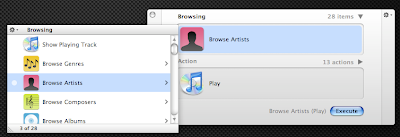
Quicksilver can provide access to your contacts and allows editing the contact's info and even create mail messages:
In fact, you can use Quicksilver to send a specific file (or group of files) by e-mail for a bunch of your contacts without even opening Mail.app:
If you need to Zip a folder, just select it and invoke the Compress command.
Then you can use the result to store the file somewhere in your computer or simply e-mail to a contact of your choice:
One of the most amazing commands that you can use on Quicksilver is image manipulation. For example, you can automatically scale an image using the "Scale Image..." command and providing the scale ratio (in percentage or pixels):
One useless command (but always funny) is the "Speak Text" command. Basically it can make your Mac speak any text that you input on Quicksilver (only in text mode, which is accessible by entering '.' as a command):
Since Quicksilver also monitors Safari and Firefox's bookmarks, you can take advantage of a special feature of the application. Whenever a bookmark URL contains '***', Quicksilver interprets that as input text. So, you can create your very own custom search engine directly from Quicksilver. For example, to search on Wikipedia, create the following bookmark on Safari: "http://en.wikipedia.org/wiki/Special:Search?search=***". Then rescan Quicksilver's catalog and invoke the bookmark and insert the input text:
For searching Google, use the following Bookmark URL: "http://www.google.com/search=q=***":
And finally, a tip for Twitter fans. If you like to post constant updates on Twitter but don't like to have to access the website just to enter your new status, you'll be glad to know that there's a way to integrate this functionality directly into Quicksilver, thus turning it into the simplest Twitter client that ever existed:
Some of these commands are not accessible in the default installation of Quicksilver. To make these commands available, you may have to install the correct plugins, but that's easily done through the application's preferences.
I hope you find this post useful and hopefully it will trigger your curiosity into testing this great application. I know it may take some time to get used to it, but once you do, you won't regret it.
Enjoy!
Posted by
António Lopes
at
07:00
1 comments
![]()
Labels: good things, images, tips, tutorials
10 November 2008
The new MacBook's glossy screen
I haven't had the opportunity to see it for myself but it seems that the glossy screen choice for the new MacBooks may not have been the best. The minute I saw the specs for the new MacBooks I thought about how painful it is to work outside with a laptop with glass display (yes, I used to have one and it sucks).
The general opinion of Mac users (around 44%) is that a matte display would be more suitable.
For example, here's the opinion of a photographer that does a lot of work outside: "As a pro photographer the glossy screen only option will keep me at my current MBP for a long time. I know Steve replied that at the new light levels output by the LED screen are so bright that you won't see a reflection. I do critical work on location and a hardware calibrated screen requires a light level setting of about half the maximum brightest level and at that level the glossy screen is a reflective non-start for me"
So basically, to avoid any reflections you have to set the brightness level of the display to its maximum. But then the battery will drain itself quite faster.
And the funniest part is that in some countries (like Finland and Sweden) such computers with glass displays that have a lot of reflections do not comply with Health and Safety at Work regulations: "The screen must be free of reflections that can cause mixing and inconvenience to the user."
I guess with all this talk about how the new displays may be unsuitable to most Apple users, Steve Jobs will make a shift to (or at least introduce a new option of) matte displays. Let's hope...
Source: Gearlog
Posted by
António Lopes
at
07:00
0
comments
![]()
Labels: images, news, not so good
6 November 2008
1 year of Mac: the best applications for Mac OS X
After 1 year of using Mac OS X, I believe I can now give some advise towards what applications you should definitely install on your Mac. To that end, I created this short list of applications (in alphabetical order) that I think are essential for any Mac user:
 Adium - (free) the ultimate Instant Messaging application. I use it to talk with all my friends using MSN, GTalk, ICQ, Yahoo and pretty much every well-known IM infrastructure there is.
Adium - (free) the ultimate Instant Messaging application. I use it to talk with all my friends using MSN, GTalk, ICQ, Yahoo and pretty much every well-known IM infrastructure there is.
 AppCleaner - (free) Uninstalling applications in Mac OS X is as simple as dragging them to the Trash. However, some applications leave some orphan files behind that, while most probably won't hurt your system, will eat up disk space. Using AppCleaner you can delete any trace of an application that you want to uninstall from your Mac.
AppCleaner - (free) Uninstalling applications in Mac OS X is as simple as dragging them to the Trash. However, some applications leave some orphan files behind that, while most probably won't hurt your system, will eat up disk space. Using AppCleaner you can delete any trace of an application that you want to uninstall from your Mac. Burn - (free) if what you want is a simple CD/DVD Burning application, then Burn is your thing. It burns data/music/images into DVDs and CDs with just a few clicks.
Burn - (free) if what you want is a simple CD/DVD Burning application, then Burn is your thing. It burns data/music/images into DVDs and CDs with just a few clicks.
 Cyberduck - (free) FTP made simple. Cyberduck allows you to access all kinds of repositories that use the FTP, SFTP or WebDAV protocols, even through SSH.
Cyberduck - (free) FTP made simple. Cyberduck allows you to access all kinds of repositories that use the FTP, SFTP or WebDAV protocols, even through SSH.
 Disk Inventory X - (free) this is an excellent application for when your hard disk is getting full and you need to discover what's eating up disk space. It uses both a list view and a graphical view that allows you to quickly determine what file types are using more space.
Disk Inventory X - (free) this is an excellent application for when your hard disk is getting full and you need to discover what's eating up disk space. It uses both a list view and a graphical view that allows you to quickly determine what file types are using more space. Eclipse - (free) whether you work with Java, C++, PHP, HTML or any other programming language, Eclipse is the right IDE for intense development. It even has specific builds for Mac OS X.
Eclipse - (free) whether you work with Java, C++, PHP, HTML or any other programming language, Eclipse is the right IDE for intense development. It even has specific builds for Mac OS X.
 Firefox - (free) Safari (the built-in Mac OS X browser) is quite good but it has some limitations, when compared to Firefox. Due to its extensions, Firefox is most definitely the best Internet browser that you can install on your Mac.
Firefox - (free) Safari (the built-in Mac OS X browser) is quite good but it has some limitations, when compared to Firefox. Due to its extensions, Firefox is most definitely the best Internet browser that you can install on your Mac.
 Growl - (free) Growl is one of those applications that it's too amazing to describe in just a few words. It's basically a way for some applications in Mac OS X to show bubble notifications to the user. However, these are totally configurable and the level of intrusiveness is totally defined by the user so as to avoid Windows-like boring notification messages.
Growl - (free) Growl is one of those applications that it's too amazing to describe in just a few words. It's basically a way for some applications in Mac OS X to show bubble notifications to the user. However, these are totally configurable and the level of intrusiveness is totally defined by the user so as to avoid Windows-like boring notification messages.
 Jumpcut - (free) if you write a lot of reports and you need to copy and paste data from several different sources, then you need an application like Jumpcut. This app is a simple viewer of your clipboard history that allows you to choose which (previously copied) text you want to paste at any given moment. Brilliant and quite useful for a programmer like me.
Jumpcut - (free) if you write a lot of reports and you need to copy and paste data from several different sources, then you need an application like Jumpcut. This app is a simple viewer of your clipboard history that allows you to choose which (previously copied) text you want to paste at any given moment. Brilliant and quite useful for a programmer like me. LiquidMac - (free) if your Mac has a sudden motion sensor (most Apple notebooks do) then you have to install this app. It uses the data from that sensor to simulate the behaviour of a liquid in your screen. That is, as you tilt the screen the liquid will behave just as if you were manipulating a bowl of water.
LiquidMac - (free) if your Mac has a sudden motion sensor (most Apple notebooks do) then you have to install this app. It uses the data from that sensor to simulate the behaviour of a liquid in your screen. That is, as you tilt the screen the liquid will behave just as if you were manipulating a bowl of water.![]() MenuMeters - (free) MenuMeters is a great way of keeping track of your Mac's resources. It allows displaying CPU, RAM, disk, network and lot more runtime information on the menubar at the top of Mac OS X's desktop.
MenuMeters - (free) MenuMeters is a great way of keeping track of your Mac's resources. It allows displaying CPU, RAM, disk, network and lot more runtime information on the menubar at the top of Mac OS X's desktop. NetNewsWire - (free) I used to use Google Reader as my RSS feeds reader, but it required me to have an Internet connection to access them [1]. NetNewsWire is the Mac OS X version of the news client for the Newsgator service and it is a lot better because it allows me to access my feeds offline, on my mobile phone, on the web (on any computer there of) and still maintain all these channels synchronized (read/unread/clippings/starred items).
NetNewsWire - (free) I used to use Google Reader as my RSS feeds reader, but it required me to have an Internet connection to access them [1]. NetNewsWire is the Mac OS X version of the news client for the Newsgator service and it is a lot better because it allows me to access my feeds offline, on my mobile phone, on the web (on any computer there of) and still maintain all these channels synchronized (read/unread/clippings/starred items).
 Parallels - (Commercial) If you have Mac OS X 10.5 (Leopard) then you can use BootCamp to also install Windows on your Mac (if you absolutely totally need to do it). But for those that still run Tiger (10.4), we have to use virtualization and Parallels is exactly the tool for it. Too bad it's not free.
Parallels - (Commercial) If you have Mac OS X 10.5 (Leopard) then you can use BootCamp to also install Windows on your Mac (if you absolutely totally need to do it). But for those that still run Tiger (10.4), we have to use virtualization and Parallels is exactly the tool for it. Too bad it's not free.
 Phun - (free) this application allows you to play with a 2D physics environment right there on your Mac. When I first installed this I played with it for hours. It's just amazing and feels quite real. Fully recommended for physics students studying about masses, forces and engines.
Phun - (free) this application allows you to play with a 2D physics environment right there on your Mac. When I first installed this I played with it for hours. It's just amazing and feels quite real. Fully recommended for physics students studying about masses, forces and engines.
 Quicksilver - (free) It's an app launcher. No! It's a task shortcutter. No! It's an iTunes controller. No! It's an Address Book browser. No! It's all of that and much, much more! Quicksilver is one of the most amazing apps I've ever seen. But in due time, I'll create the ultimate post about it.
Quicksilver - (free) It's an app launcher. No! It's a task shortcutter. No! It's an iTunes controller. No! It's an Address Book browser. No! It's all of that and much, much more! Quicksilver is one of the most amazing apps I've ever seen. But in due time, I'll create the ultimate post about it.
 Skype - (free) who needs a description of Skype? It's simple, if you like to phone your friends that live abroad and pay nothing (or very little) for calling them, then you totally should install Skype.
Skype - (free) who needs a description of Skype? It's simple, if you like to phone your friends that live abroad and pay nothing (or very little) for calling them, then you totally should install Skype.
 Transmission - (free) if you want to download some files using the BitTorrent protocol then Transmission is the perfect application because it's direct and simple and is very lightweight (read "very low resource-consuming").
Transmission - (free) if you want to download some files using the BitTorrent protocol then Transmission is the perfect application because it's direct and simple and is very lightweight (read "very low resource-consuming").
 Thunderbird - (free) Apple Mail is great but again, extensions can turn Thunderbird into a much more powerful e-mail solution. The only bad thing about Thunderbird on Mac OS X is the lack of integration with Adress Book, but there are some ways of getting around that.
Thunderbird - (free) Apple Mail is great but again, extensions can turn Thunderbird into a much more powerful e-mail solution. The only bad thing about Thunderbird on Mac OS X is the lack of integration with Adress Book, but there are some ways of getting around that.
 VLC - (free) this is the ultimate video player for Mac OS X. Quicktime is quite powerful but without the necessary codecs there are a lot movies that it won't be able to play [2]. VLC doesn't need codecs because they're already built-in the application.
VLC - (free) this is the ultimate video player for Mac OS X. Quicktime is quite powerful but without the necessary codecs there are a lot movies that it won't be able to play [2]. VLC doesn't need codecs because they're already built-in the application.
[1] I know that Google Gears allows offline access to your feeds, but if by any chance you'd close your browser and then try to open Google Reader again when no connection is available, the browser won't even let you access the offline reader.
[2] I know Perian is a great solution but there are also some disadvantages in installing it.
Posted by
António Lopes
at
15:42
2
comments
![]()
Labels: applications, good things, reviews, tips
3 November 2008
1 year of Mac: Windows/Mac interoperability
One of the things that worried me the most when I decided to switch to Mac OS X, is the interoperability with Windows. Because I have to collaborate with some work colleagues that use Windows, namely in writing papers, reports, presentations and other documents, I had to make sure that switching to Mac wasn't going to jeopardize these collaboration activities.
The first step was to ensure that I could do the same things in Mac OS X that I was able to do in Windows. And to that end, the switcher's application guide and the how-to switch to Mac guide from the Tao of Mac were really helpful. For example, the application guide allowed me to discover that the Mac OS X's equivalent to Nero was Burn, a nice and simple CD\DVD burning application. And the switching guide is excellent to learn those small differences between the Windows environment and Mac OS X environment. Other guides were also useful.
The second step was to ensure that it was possible to maintain a fair level of interoperability between the two operating systems so as to make sure that I could still do my work once I switched. And to my surprise, the interoperability between the two systems is quite efficient and peaceful: whether it's for network file sharing (whether is PC-to-Mac or Mac-to-PC), playing media files between the two systems (for example, playing WMV files on a Mac), printer sharing (again PC-to-Mac or Mac-to-PC), Microsoft Office documents sharing (there's also a MS Office version for Mac) or instant messaging (just install Adium).
And if everything else fails, you can always just run Windows on your Mac, using virtualization software or simply by double-partitioning your hard disk with the two operating systems.
To this date I haven't had any problems working with colleagues that use Windows. In fact, I think that those with which I work remotely haven't even realized that I've switched to Mac :-)
Posted by
António Lopes
at
09:10
0
comments
![]()
Labels: applications, good things, tips, tutorials
